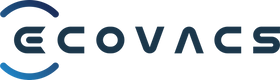a. Cause of disconnection
- Robot power is off
- Restart the router
- During cleaning, external forces prevented the robot from returning to its charging base. To avoid damage caused by over-discharge of the battery, the robot has automatically shut down.
- The robot has been disconnected from the charging base. To avoid damage caused by over-discharge of the battery, the robot has automatically shut down.
- The robot's location is not within Wi-Fi coverage or the signal is too weak, causing the robot to disconnect.
- After the robot is connected to the Internet, the Wi-Fi settings can be changed, such as hiding hotspot names, adding more security settings (setting fixed IP addresses, Mac address filtering, etc.)
b. In multiple routers connected in series and Mesh network environment
- If there are multiple routers at home with different hotspot names and passwords, the user must set up the network for each router in sequence. The robot will automatically switch hotspots in the work area (the connection may be temporarily interrupted during the switch)
- If it is a set of primary and secondary routers with a Mesh structure (one host and multiple extensions), the user can first turn off the extensions, and then turn on the extensions sequentially after setting up the network connection between DEEBOT and the main router. . DEEBOT will automatically switch to the sub-router and stay connected
- If your home network is connected through a hub or switch (the hub or switch's LAN port is connected to the router's WAN port), and all connected routers use the exact same hotspot name and password, you can set Connect your network to any router. After the network is set up, DEEBOT will remain connected within the coverage area of all routers (the connection may be temporarily interrupted during switching)
- If your home network is connected through multiple routers (the upper LAN port is connected to the lower WAN port, or through wireless bridging), and each router uses an independent hotspot name and password, you must set them in sequence. Define each layer of the network to avoid long-term connection interruptions within the coverage of the router. If all routers use the exact same hotspot name and password, you can set up a network connection to any router. After the network is set up, DEEBOT will remain connected within the coverage area of all routers (the connection may be temporarily interrupted during switching)
- If the new replacement router uses the same hotspot name and password as before, DEEBOT will automatically connect. Please check whether the Wi-Fi indicator light under the cover is on
- If the Wi-Fi light is flashing, repeat the network setup steps
- Press and hold the RESET button (10 seconds) to reset and restart the robot. The indicator light starts flashing
- Repeat network setup steps