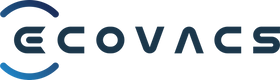1. Prepare
Please make sure your mobile device, robot and home Wi-Fi are ready 
Please note that the robot only supports connecting to 2.4 GHz Wi-Fi and does not support 5GHz or corporate networks. Please review the troubleshooting method for home Wi-Fi connection failure>
2. Turn on the robot power
Open the robot cover and turn on the power 
After turning on the robot, you will hear the startup music
3. Start the robot Wi-Fi
Press the RESET button for 1 second, then release. Please make sure you hear a beep or prompt "Starting to enter network configuration mode" 
After turning on the robot Wi-Fi, the Wi-Fi indicator light will start flashing.

4. Connect the robot to your home Wi-Fi
At this point, the network information and password will be sent to the robot, and the robot will then try to connect to the home Wi-Fi
iOS: Open the settings of the mobile device, select the Wi-Fi network starting with "ECOVACS", then return to the App and wait for the network settings to be completed


Android: If activated, the robot will automatically start network configuration settings and connect to the mobile device. If the connection fails, you will need to open your mobile device settings and select Wi-Fi manually. Please select the network starting with "ECOVACS", then return to the App and wait for the network settings to be completed
More tips:
- Make sure the connected home Wi-Fi is a 2.4G or 2.4/5G hybrid network.
- Before distributing the network, make sure that the host is fully charged. If it is not full, it can be placed on the charging stand for charging. During the charging process, the network distribution operation can be performed.
- The WiFi status light under the upper cover of the host is flashing (located on the upper right side of the machine's power switch)
- Before configuring the network, make sure the power switch is turned on and complete the startup of the machine (there will be a music prompt during the startup process, and the startup time is about 20 seconds)
- Before configuring the network, or during the process of configuring the network, make sure to press the network distribution button and hear the network distribution prompt tone (the button is located on the right side of the machine's power switch, a small dot, press it for 1 second)