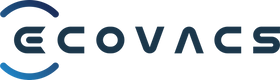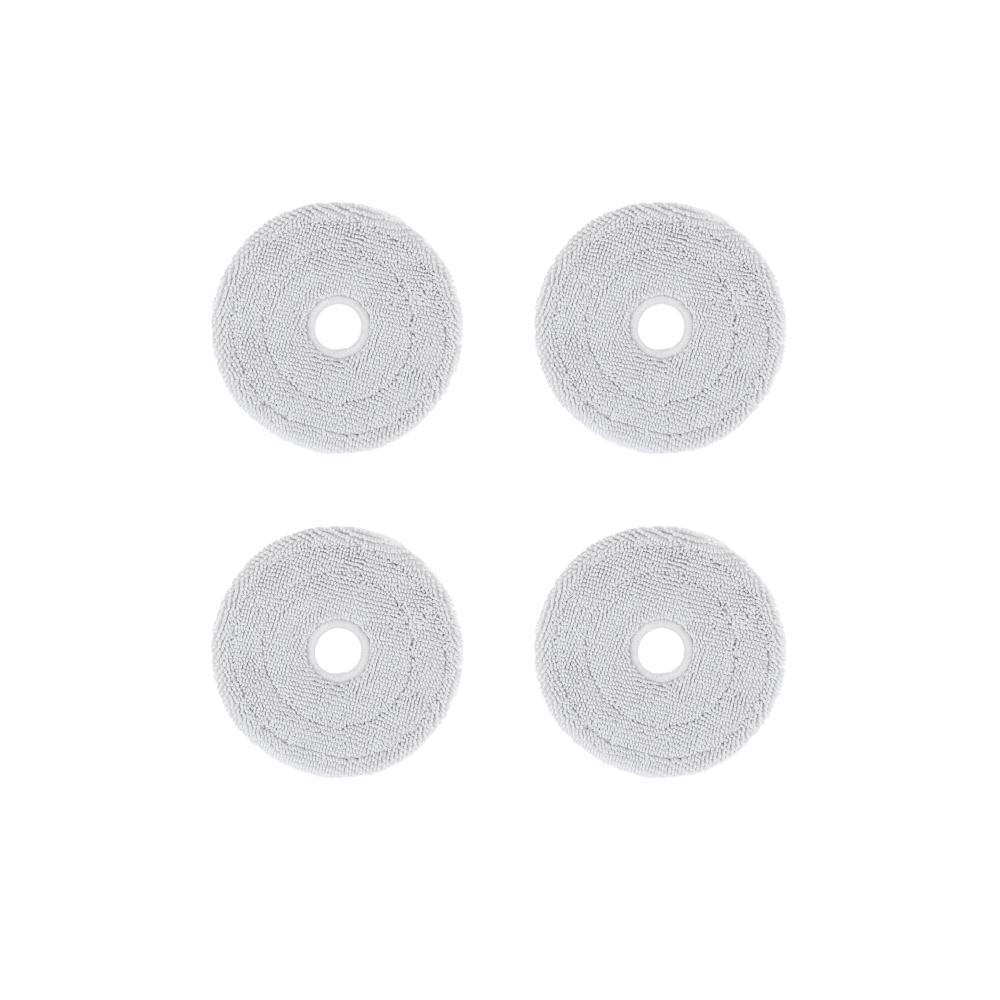DEEBOT X1 TURBO
⭕️The cleanest vacuum system
The powerful suction power of 5000Pa makes it easy to remove dust from the floor and achieve a cleanliness rate of 95% in just one cleaning.
⭕️Enjoy butler-level smart technology and obtain EU TÜV privacy and security certification
AIVI 3D high-precision object recognition easily copes with complex home environments
APP customized cleaning sequence, scheduled cleaning, area cleaning all recognize the type of floor, adjust the cleaning method for more accurate use of 960P lens, real-time interaction with family anytime, anywhere, visual dialogue humanoid recognition system, priority cleaning no one Room
⭕️ ECOVACS’ first intelligent AI voice assistant YIKO
Sound source positioning technology directly realizes intelligent human-computer interaction without using third-party speakers.
No matter where you are at home, just call "OK YIKO" and you can instantly interact with the computer to complete the work through dialogue.
"OK Yiko, clean my house" - Start cleaning your home in automatic mode "OK Yiko, stop vacuuming" - Command the robot to stop cleaning "OK Yiko, return to base station" - Summon the robot to return to the charging station
FAQ
(1) Please follow the detailed instructions in the user manual to confirm whether the charging station has been placed on a hard surface and plugged into an outlet, and whether there is enough space around the charging station.
(2) If the charging station is placed on plush carpet or floor mats, DEEBOT will have difficulty returning to charge. (3) The power supply of the charging station is turned off or moved.
(4) The route back to charging is blocked. For example, the door to the room where the charging station is located is closed. If the problem persists, please contact ECOVACS customer service.
Update time 2022/03/08
(1) If DEEBOT is too far from the charging station, it is recommended that you use App control.
(2) If DEEBOT is located next to a charging station and does not respond to charging station commands, please go to "Settings" in the App to view the charging station information. Check whether the charging station and DEEBOT are connected. If it is not connected yet, it is recommended that you pair the charging station with DEEBOT again. You must power off and on the charging station, then restart DEEBOT. Place DEEBOT into the charging station and wait approximately 10 seconds until charging begins. The charging station and DEEBOT will pair again. If the problem persists, please contact ECOVACS customer service.
Update time 2022/03/08
(1) It is not recommended to install mopping boards when creating a map. (2) When DEEBOT is mapping for the first time, it must start from the charging station. Mapping will fail if you interfere from the side, such as manually forcing a stop, manually forcing the unit back to charge, or simply moving it back to the charging station. (3) It is recommended that you pay attention to the cleaning status of DEEBOT when cleaning, and assist in removing obstacles during the cleaning process to avoid surveying failure.
Update time 2022/03/08
(1) Gently press down on the waste water tank to make sure it is installed correctly. (2) Please make sure the two waste water tank seals in the charging station are installed correctly. (3) Press the button on the left side of the charging station panel to check whether the charging station pump is pumping normally. If this problem occurs when the charging station is cleaning the mop, please first press and hold the middle button to end the work, and then press the left button to see if the water is flowing out normally: If the water can be pumped normally, please wipe the sink overflow sensor in the cleaning box Dry. Check for foreign objects between the waste water tank and the charging station and clean if necessary. (4) Confirm that there are no foreign objects in the suction port of the cleaning box. (5) Reset the power switch of the charging station.
Update time 2022/03/08
(1) DEEBOT is not powered on. DEEBOT's battery is low on power and cannot clean. The schedule settings are not saved (DEEBOT can store up to 10 schedule items). Please follow the instructions to reset your schedule. (2) DEEBOT will not perform scheduled cleaning operations when it is in "Do Not Disturb" mode. (3) If the problem continues to occur after following the above steps, please contact ECOVACS customer service.
Update time 2022/03/08
The AIVI 3D module has two cameras, which are mainly used to identify and detect obstacles to achieve better cleaning results. Your privacy will not be violated, and we will always prioritize protecting customer privacy.
Update time 2022/03/08
Different floor materials and air humidity in each season will lead to different amounts of water on the ground. Select a low water level for mopping in the app to reduce the chance of slipping.
Update time 2022/03/08
DEEBOT's mopping cloth will contain more moisture when removed from the charging station, and some of it may wet the base of the charging station. It is recommended to remove the charging station for a period of time to clean the base, or purchase a special ECOVACS absorbent pad to completely solve the problem.
Update time 2022/03/08
(1) If there is a carpet or floor mat placed at the door of the room, DEEBOT will not step over it in vacuuming and mopping mode to avoid getting the carpet or floor mat wet. (2) DEEBOT can overcome obstacles up to 2 cm high. In order to navigate the home smoothly, the robot will not attempt to cross any threshold or step higher than the maximum height it can cross. (3) It occasionally makes mistakes when avoiding obstacles.
Update time 2022/03/08
In the "Map Management" of the App, its "Restore Map" function can be used to restore the originally saved map. After restoring the map, any scheduled cleanings, map edits, or virtual walls will be lost. Please reset the above items.
Update time 2022/03/08
Since the map information may be slightly different between a quick survey and a whole house clean, it is recommended to manually edit the map in this situation.
Update time 2022/03/08
a. Please check the Wi-Fi connection status. DEEBOT must be located in a place with good Wi-Fi signal for Video Manager to function properly. b. Since home networks will have different latency conditions at different times (if there are more devices using the network, the latency will be longer, if there are fewer devices, it will be shorter), so the time to load the image may be A little longer. If the image cannot be loaded after several attempts, you may want to turn off and on the power of DEEBOT (please use the red power switch under the cover), and then reconnect; c. Check whether the camera is blocked and remove any Possible obstruction; d. If DEEBOT is still on the charging base, the charging base will block the camera. Please use the app to control the machine to detach from the charging base; e. In order to achieve the best results, please keep the latest firmware updated at all times and upgrade DEEBOT in a timely manner through the ECOVACS app.
Update time 2022/03/08
After successfully connecting the robot to the ECOVACS HOME App, please confirm that the voice wake-up function in the App settings is enabled. You can say "OK YIKO" to wake up DEEBOT so that it can respond to corresponding voice commands.
Update time 2022/03/08
We will not store the original voice information, and we will not violate user privacy. We always put our customers' privacy first.
Update time 2022/03/08
When adding multiple Wi-Fi networks, you must first connect your phone to the Wi-Fi network to be added, and then add the network. After adding, there is no need to reconnect the robot.
Update time 2022/03/08
Once you enable "Automatically increase suction power" in the App, DEEBOT will automatically increase the suction power on the carpet area to clean the carpet more deeply.
Update time 2022/03/08
(1) If the room is too large to be scanned in one go, you must return to the charging base halfway. It is recommended that you enable the "Continue Cleaning" function in the App. For specific steps, see the guide in the app. (2) If the home environment is particularly complex, cleaning efficiency will be reduced and cleaning may not be completed. (3) If the door is closed during mapping, the door will be recognized as an obstacle on the map. When a sweep is triggered, it will be reported as an obstruction. After another automatic cleaning cycle and map update, it should function normally.
Update time 2022/03/08
(1) If you use "Quick Surveying and Mapping" to create a map, the 3D map information generated may be incomplete because Quick Surveying and Mapping is very fast. Its main purpose is to quickly create a complete map and enable advanced map functions (area cleaning) in advance. , virtual boundaries, manual partitioning, etc.). With a complete map, you can pre-plan your route in mopping mode to avoid secondary contamination. At this point, you have two options. 1) Instead of editing the 3D map, let DEEBOT perform another complete vacuuming or mopping job. DEEBOT will automatically supplement the 3D map furniture information. 2) You can manually add furniture in the 3D map and use voice control to try to clean the furniture area in advance. After editing furniture, your edits to the 3D map will take precedence. There will be no further updates to existing maps. (2) If the map you create is made in cleaning mode, DEEBOT may not be close to the furniture due to obstacles or other reasons. You can check whether the map is complete in the App. You can go to "Home Furnishings" on the 3D map page to manually add furniture.
Update time 2022/03/08
Please disable the voice wake-up function in "App" > "Robot Control Interface" > "Settings" > "YIKO Voice Assistant" > "Turn off robot voice wake-up". The Auto indicator light will turn orange. The robot will be muted and unable to respond to YIKO commands.
Update time 2022/03/08
Before matching the furniture in your home on the 3D map to your actual home environment, perform a complete survey or sweep to produce a complete map of your home. Then use the command: "OK, YIKO, start vacuuming {variable}", where {variable} is the name you gave the furniture area.
Update time 2022/03/08
(1) After completing DEEBOT's network settings, open the App and go to "Settings" > "Smart Cleaning Settings" > "AIVI 3D" to disable it. (2) When the AIVI 3D Smart Detection function is disabled, DEEBOT will not avoid low objects or detect steps lower than 2–6 cm when cleaning. When DEEBOT encounters an obstacle while cleaning, it will decelerate and gently collide with the obstacle at a slow speed, and then use the DTOF sensor to avoid obstacles that are about the same height as the robot.
Update time 2022/03/08
(1) In vacuuming and mopping modes, DEEBOT avoids carpets, so the complete carpet cannot be displayed. Please use vacuum mode to complete a complete cleaning and the carpet will be displayed. (2) In quick mapping mode, DEEBOT does not traverse the entire house to save time. Please use vacuum mode for a complete clean and the carpet will be displayed.
Update time 2022/03/08
(1) Editing internal walls is not currently supported. (2) To avoid affecting the operation of DEEBOT, walls that affect the house type cannot be edited.
Update time 2022/03/08
(1) You can select the time zone in the App's "Settings" > "DEEBOT Information" > "Time Zone". (2) You can also set the time zone of the mobile phone system to match the time zone of your residence, and then select "Synchronize with mobile phone time zone" in the ECOVACS HOME App ("Settings" > "DEEBOT Information" > "Time Zone" in the App) . (3) When the time zone is modified, the schedule and records will change time simultaneously.
Update time 2022/03/08