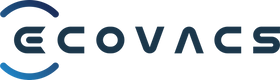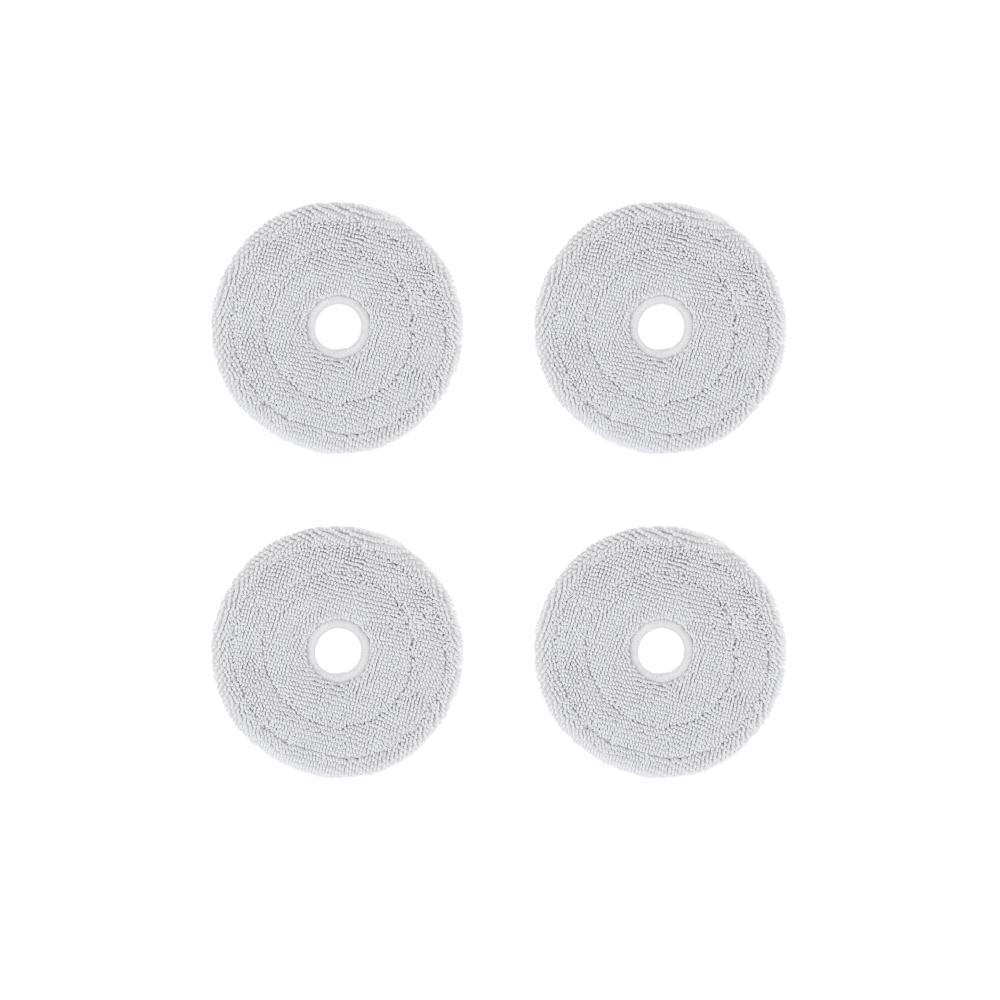FAQ
(1) If there is a carpet or floor mat placed at the door of the room, DEEBOT will not step over it in vacuuming and mopping mode to avoid getting the carpet or floor mat wet. (2) DEEBOT can overcome obstacles up to 2 cm high. In order to navigate the home smoothly, the robot will not attempt to cross any threshold or step higher than the maximum height it can cross. (3) It occasionally makes mistakes when avoiding obstacles.
Update time 2022/05/13
(1) Open the host cover and confirm that the DEEBOT power is on. (2) Confirm that the power of the charging station is turned on, DEEBOT is correctly placed on the charging station and is charging: the AUTO indicator light flashes. You can also check whether DEEBOT is charging in the App. (3) Move DEEBOT out of the charging station. Use the App or tap the "Recall" button on the charging station to recall DEEBOT to the charging station. Wait for DEEBOT's voice prompt "Start charging", and the AUTO indicator light on the robot starts to flash. (4) It is not recommended to manually put the robot into the charging station, which may cause the robot to be unable to be aligned for charging. When starting a sweep, a repositioning may be triggered, causing the positioning to fail. (5) If the problem continues to occur after following the above steps, please contact ECOVACS customer service.
Update time 2022/05/13
(1) DEEBOT is not powered on. DEEBOT's battery is low on power and cannot clean. The schedule settings are not saved (DEEBOT can store up to 10 schedule items). Please follow the instructions to reset your schedule. (2) DEEBOT will not perform scheduled cleaning operations when it is in "Do Not Disturb" mode. (3) If the problem continues to occur after following the above steps, please contact ECOVACS customer service.
Update time 2022/05/13
Once you enable "Automatically increase suction power" in the App, DEEBOT will automatically increase the suction power on the carpet area to clean the carpet more deeply.
Update time 2022/05/13
Different floor materials and air humidity in each season will lead to different amounts of water on the ground. Select a low water level for mopping in the app to reduce the chance of slipping.
Update time 2022/03/08
Turn and press down the driving wheel to check whether any foreign objects are involved or stuck so that you can remove them in time. If the problem persists, please contact customer service.
Update time 2022/03/08
(1) Please make sure the charging station is connected to the power source. (2) Please make sure the power cord of the charging station is connected and plugged into the socket correctly. (3) The charging station must be equipped with a dust collection box to automatically collect dust. (4) Please confirm whether the disposable dust bag has been installed correctly. (5) When the "Do Not Disturb" mode in settings is enabled, automatic dust collection will not be activated. (6) When you use Video Manager to let DEEBOT return to the charging station after completion, automatic dust collection will not be activated. (7) When DEEBOT is manually moved back to the charging station, automatic dust collection will not be started; automatic dust collection will only be triggered when DEEBOT returns automatically. (8) The charging pole pieces on the charging station may be dirty. Please try cleaning with a dry paper towel and try again. If the problem persists, please contact ECOVACS customer service.
Update time 2022/03/08
There are two ways to trigger dust collection: automatic and manual 1) Automatic: After each cleaning work is completed, the charging station will start automatic dust collection. 2) Manual: The dust collection function can be controlled through the App or YIKO voice assistant.
Update time 2022/05/13
(1) Please follow the detailed instructions in the user manual to confirm whether the charging station has been placed on a hard surface and plugged into an outlet, and whether there is enough space around the charging station. (2) If the charging station is placed on plush carpet or floor mats, DEEBOT will have difficulty returning to charge. (3) The power supply of the charging station is turned off or moved. (4) The route back to charging is blocked. For example, the door to the room where the charging station is located is closed. If the problem persists, please contact ECOVACS customer service.
Update time 2022/05/13
The AIVI 3D module has two cameras, which are mainly used to identify and detect obstacles to achieve better cleaning results. Your privacy will not be violated, and we will always prioritize protecting customer privacy.
Update time 2022/03/08
a. Please check the Wi-Fi connection status. DEEBOT must be located in a place with good Wi-Fi signal for Video Manager to function properly. b. Since home networks will have different latency conditions at different times (if there are more devices using the network, the latency will be longer, if there are fewer devices, it will be shorter), so the time to load the image may be A little longer. If the image cannot be loaded after several attempts, you may want to turn off and on the power of DEEBOT (please use the red power switch under the cover), and then reconnect; c. Check whether the camera is blocked and remove any Possible obstruction; d. If DEEBOT is still on the charging base, the charging base will block the camera. Please use the app to control the machine to detach from the charging base; e. In order to achieve the best results, please keep the latest firmware updated at all times and upgrade DEEBOT in a timely manner through the ECOVACS app.
Update time 2022/03/08
In the "Map Management" of the App, its "Restore Map" function can be used to restore the originally saved map. After restoring the map, any scheduled cleanings, map edits, or virtual walls will be lost. Please reset the above items.
Update time 2022/03/08
(1) After completing DEEBOT's network settings, open the App and go to "Settings" > "Smart Cleaning Settings" > "AIVI 3.0" to disable it. (2) When the AIVI 3.0 Smart Detection function is disabled, DEEBOT will not avoid low objects or detect steps lower than 2–6 cm when cleaning. When DEEBOT encounters an obstacle while cleaning, it will decelerate and gently collide with the obstacle at a slow speed, and then use the DTOF sensor to avoid obstacles that are about the same height as the robot.
Update time 2022/05/13
(1) It is not recommended to install mopping boards when creating a map. (2) When DEEBOT is mapping for the first time, it must start from the charging station. Mapping will fail if you interfere from the side, such as manually forcing a stop, manually forcing the unit back to charge, or simply moving it back to the charging station. (3) It is recommended that you pay attention to the cleaning status of DEEBOT when cleaning, and assist in removing obstacles during the cleaning process to avoid surveying failure.
Update time 2022/03/08
Please wait for DEEBOT to return to the charging station before editing the map.
Update time 2022/03/08
(1) Please make sure DEEBOT is charging at the charging station and the battery has at least 20% remaining power. (2) If you purchase the dust collection charging station separately, please make sure DEEBOT is on the charging station and upgrade after pairing.
Update time 2022/05/13
(1) If you use "Quick Surveying and Mapping" to create a map, the 3D map information generated may be incomplete because Quick Surveying and Mapping is very fast. Its main purpose is to quickly create a complete map and enable advanced map functions (area cleaning) in advance. , virtual boundaries, manual partitioning, etc.). With a complete map, you can pre-plan your route in mopping mode to avoid secondary contamination. At this point, you have two options. 1) Instead of editing the 3D map, let DEEBOT perform another complete vacuuming or mopping job. DEEBOT will automatically supplement the 3D map furniture information. 2) You can manually add furniture in the 3D map and use voice control to try to clean the furniture area in advance. After editing furniture, your edits to the 3D map will take precedence. There will be no further updates to existing maps. (2) If the map you create is made in cleaning mode, DEEBOT may not be close to the furniture due to obstacles or other reasons. You can check whether the map is complete in the App. You can go to "Home Furnishings" on the 3D map page to manually add furniture.
Update time 2022/03/08
After successfully connecting the robot to the ECOVACS HOME App, please confirm that the voice wake-up function in the App settings is enabled. You can say "OK YIKO" to wake up DEEBOT so that it can respond to corresponding voice commands.
Update time 2022/03/08
Please disable the voice wake-up function in "App" > "Robot Control Interface" > "Settings" > "YIKO Voice Assistant" > "Turn off robot voice wake-up". The Auto indicator light will turn orange. The robot will be muted and unable to respond to YIKO commands.
Update time 2022/03/08
Perform a complete survey or sweep to produce a complete map of your home before matching the name and type of each area of your home to the actual home environment. Then use the command: "OK, YIKO, start vacuuming {variable}", where {variable} is the name you gave the area.
Update time 2022/03/08
Before matching the furniture in your home on the 3D map to your actual home environment, perform a complete survey or sweep to produce a complete map of your home. Then use the command: "OK, YIKO, start vacuuming {variable}", where {variable} is the name you gave the furniture area.
Update time 2022/03/08
We will not store the original voice information, and we will not violate user privacy. We always put our customers' privacy first.
Update time 2022/03/08
When adding multiple Wi-Fi networks, you must first connect your phone to the Wi-Fi network to be added, and then add the network. After adding, there is no need to reconnect the robot.
Update time 2022/03/08